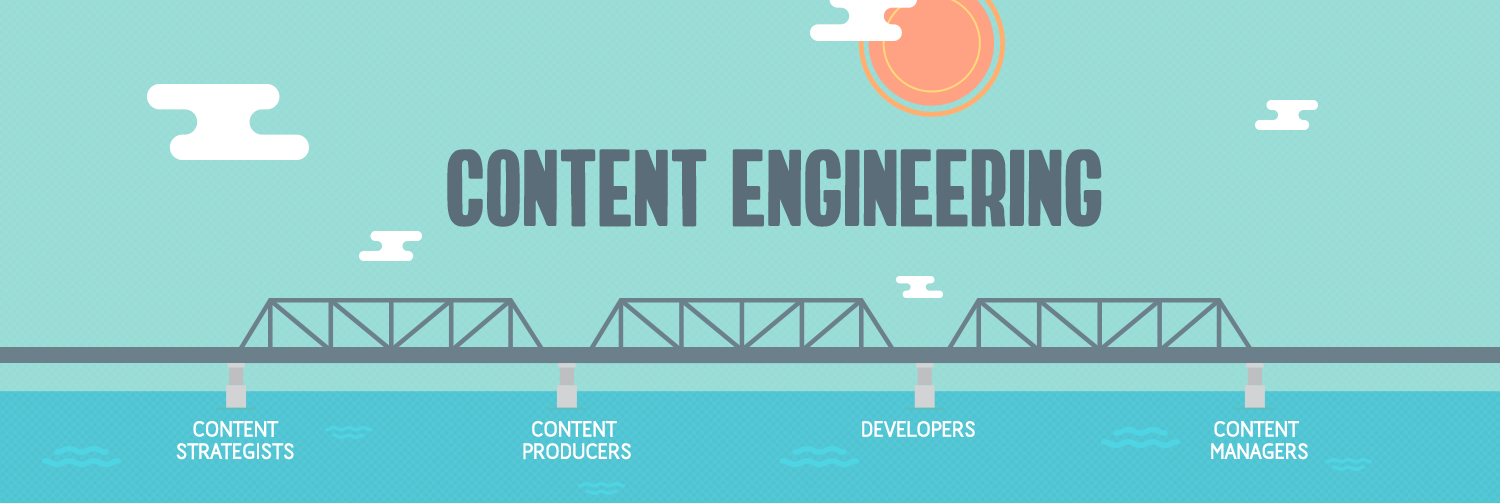
Brandon Biggs wears many hats.
He’s the CFO and cofounder of Sonja Biggs educational services, which provides consultation, education, and intervention for schools supporting children with disabilities. He’s an engineer at the Smith-Kettlewell Eye Research Institute, where he helps build tools to assist people with visual impairments. Recently, Biggs earned a master’s degree in inclusive design, making him a bonafide user-experience designer, too.
He’s also blind. Since the age of 5, Biggs has navigated life without the benefit of sight—but that never kept the 28-year-old from achieving challenging goals.
That is, unless you consider it difficult to surf the web. For Biggs it can be downright frustrating.
“In the last five years the internet has gotten really bad, accessibility-wise,” Biggs said, attributing it to poor engineering and content creation practices.
About 26 percent of people in the U.S.—one in four people—have temporary or permanent disabilities. Up to 10 percent of them depend on the internet for work or other important tasks. So it’s becoming increasingly important to create online experiences for everyone, regardless of their abilities.
As writers in the digital space, we can’t always influence the engineering side of things. But we can do our best to produce accessible content for everyone. It’s simple when you follow these five easy tips.
1. Use plain language
One of the first things I learned in journalism school was the KISS method. “Keep It Simple, Stupid,” one professor kept hammering into my head.
She couldn’t emphasize enough the importance of short, simple sentences with words that a sixth grader could easily understand. Plain language solves a lot of accessibility problems for people with cognitive issues like short-term memory or learning disabilities such as dyslexia.
Aim for an eighth-grade audience or lower in your writing. Tools such as Readable and the spelling and grammar check tool in Word can help you find the right balance.
2. Employ header tags
Ever try to find something specific on a webpage full of words? You probably focused on headlines or some other landmark to find your content. That can be like trying to find a needle in a haystack for people who use assistive technologies like a screen reader.
Header tags solve this by creating a hierarchy for each headline that a screen reader announces. A perfect example would be an H1 header tag describing the purpose of the page followed by H2 and H3 header tags separating body content into nice, neat chunks for screen readers to cycle through one after another.
Think of header tags as freeway signs along the reader’s journey. They tell you what’s ahead and what to expect when you get there.
3. Create custom labels
Let’s say you land on a web page, and the only thing on it is a button labeled “Bookmark.” You might be confused. That’s exactly how a screen reader user feels because they have no clue what happens if they use the button.
Now imagine the button is on this page and it reads “Bookmark ‘5 Easy Tips for Creating Accessible Content’.”
That sounds much better, right?
Custom labels provide context so screen readers can announce exactly what happens before someone performs an action. They can easily be added to your code, and many content management systems such as WordPress already have the capability baked into the platform.
4. Put in alt text
Alt text describes, in words, what images look like.
Take, for instance, a picture of a family picnicking at a park. How would you explain it to someone who can’t see? Well, exactly as you see it.
Great alt text in this situation would be something like “A young mother, father, and child having a picnic in the park on a sunny day.” It’s really that straightforward.
“Alt text is really misunderstood in the mainstream community to be the text that web crawlers use to identify what things are,” Biggs said. “So people don’t even realize that they’re doing alt text; they just know they’re putting in keywords.”
Another use for alt text is to communicate text on images, which is common in ads and other promotional content. Screen readers can only pick up digital text that’s coded into an experience, which isn’t the case for images.
Alt text also provides visible descriptions of images when a low-bandwidth connection or other issues keep pages from loading on a website. You may have seen this before when text appears in a blank image frame as the site slowly renders the page.
5. Write text alternatives
Animated gifs, emojis, and charts and graphs can be troublesome for people with vision problems. Text alternatives can convey them in large print, braille, speech, symbols, or simpler language.
For example, let’s say we made a beautiful infographic to represent this article. It includes all kinds of neat and colorful visuals to show each of the five tips for creating accessible content.
Keep in mind this infographic is just a large image with text on it. But we can’t use alt text because there’s too much information. What we can do, though, is something similar to a video transcription so people using a screen reader can experience the infographic, too.
Because search engines can’t crawl videos—which are just images—it’s always a good idea to provide a transcription.
“I read that because videos are way too boring,” Biggs said. “I can read a video in one minute when it would take me five minutes to watch it.”
Events, Resources, + More
The Ultimate Guide to End-to-End Content
Discover why + how an end-to-end approach is critical in the age of AI with this comprehensive white paper.
The Content Advantage Book
The much-anticipated third edition of the highly rated book by Colleen Jones is available at book retailers worldwide. Learn more!
20 Signs of a Content Problem in a High-Stakes Initiative
Use this white paper to diagnose the problem so you can achieve the right solution faster.
Upskill with Content Science Academy
Training for modern content roles through on-demand certifications + courses or live workshops.


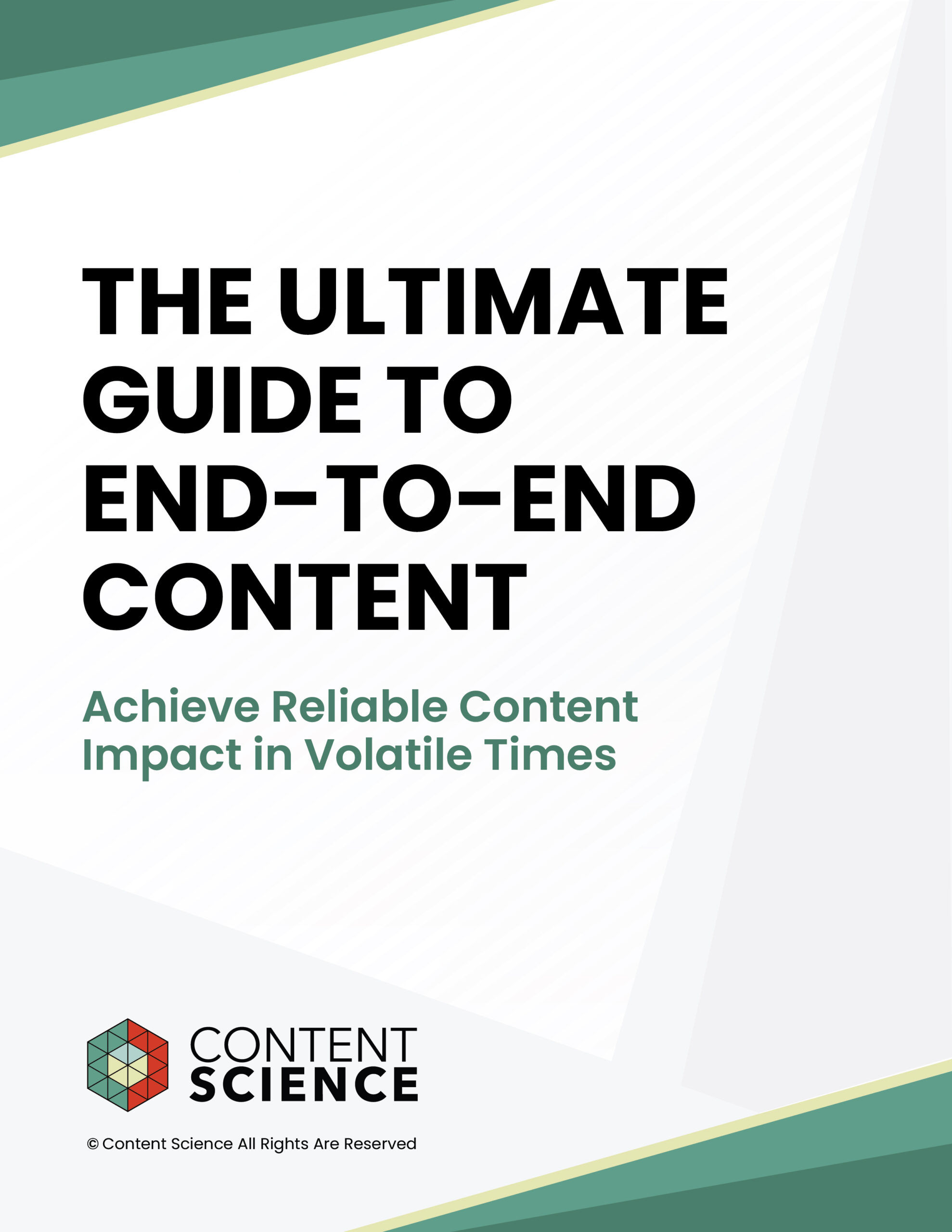
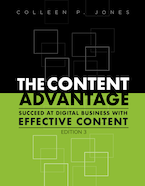
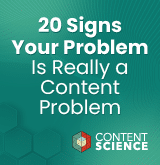

Comments
We invite you to share your perspective in a constructive way. To comment, please sign in or register. Our moderating team will review all comments and may edit them for clarity. Our team also may delete comments that are off-topic or disrespectful. All postings become the property of
Content Science Review.